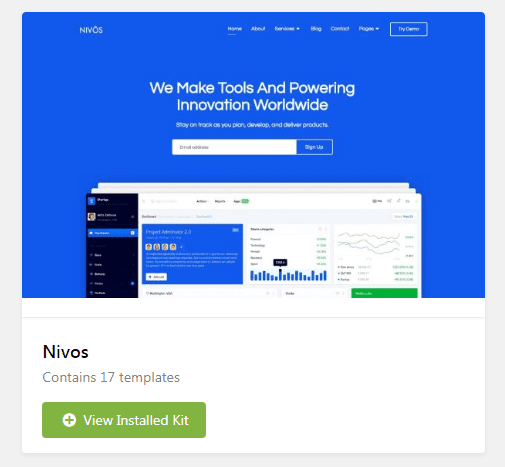Steps to Import Template Kits in Elementor
- Download your template kit from your WooGang profile and ensure it remains zipped.
- If you use the Safari browser, you must ensure "Open Safe Files after Downloading" is disabled in Preferences
- Install the plugin from Plugins > Add New by searching for Template Kit Import.
- If you must use FTP to install plugins, you can download it from https://wordpress.org/plugins/template-kit-import/
- If you must use FTP to install plugins, you can download it from https://wordpress.org/plugins/template-kit-import/
- Once the plugin is activated, go to Tools > Template Kit
- Click on Upload Template Kit ZIP file to browse to your zip file and import
- Note: If you get a zip error here, make sure the file you downloaded has not been unzipped and is an Elementor Template Kit, not a WordPress theme or other template type.
- Your Template Kit preview will appear. Click View Installed Kit:
- An orange banner will appear if your kit requires additional free plugins. Click Install Requirements for details.
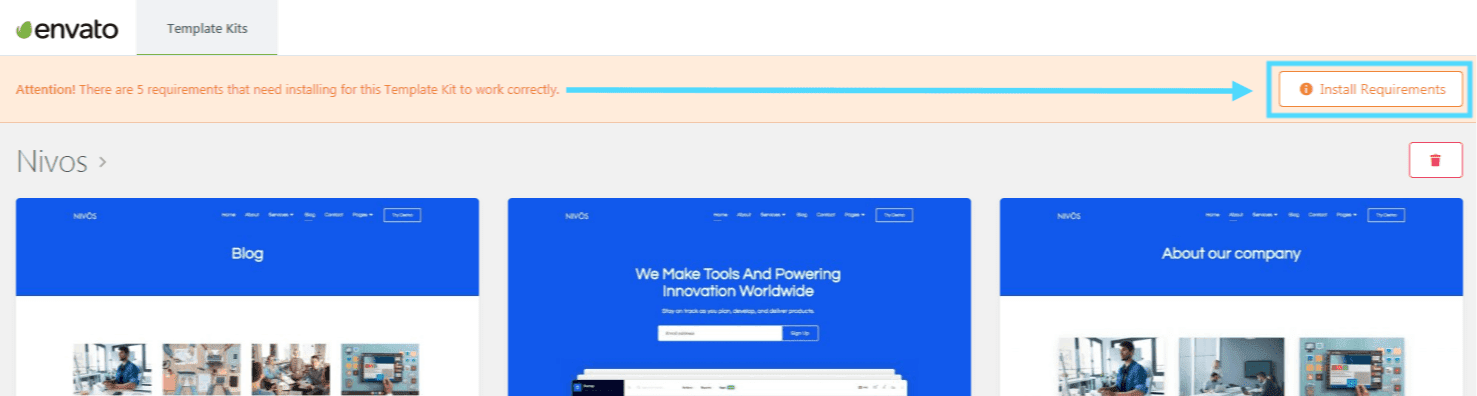
- A popup will appear listing the plugins your kit needs installed or activated. Click Install Requirements to proceed.
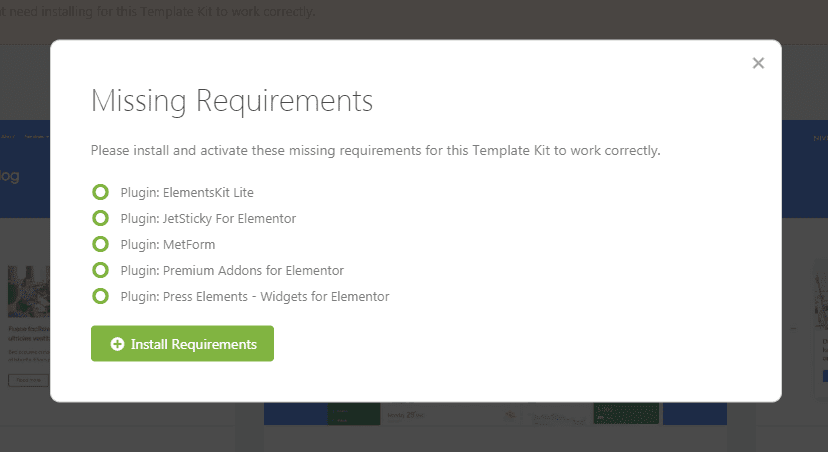
- Begin by clicking Import on the Global Kit Styles first to import the font and colors. Skip this if you want to use an existing style or your theme's styles.
- Import each template one at a time in the order shown. Avoid clicking too many at once. Your browser can typically only handle up to 3-4 at a time.
If you still face any issues, please open a support ticket with us.
Was this article helpful?
That’s Great!
Thank you for your feedback
Sorry! We couldn't be helpful
Thank you for your feedback
Feedback sent
We appreciate your effort and will try to fix the article